DOWNLOAD MY MUSIK,participa la concursuri,soft-uri,cool stuff,NIKON CLUB,Baruri Trendy,ScreenSavers,Accesorii Cool,Masini sexy,Bannere,Games,Aparitii Cinematografice,Tribal Farm...etc distreaza-te!Totul pentru TINE.Cele mai tari subiecte.
POZE BEAUTYFARM - THE BEST DESIGN
Nu sunteti logat.
Nebunyka
 | Femeie 21 ani Bacau cauta Barbat 21 - 52 ani |

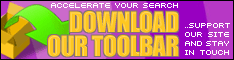
 №1
№1



